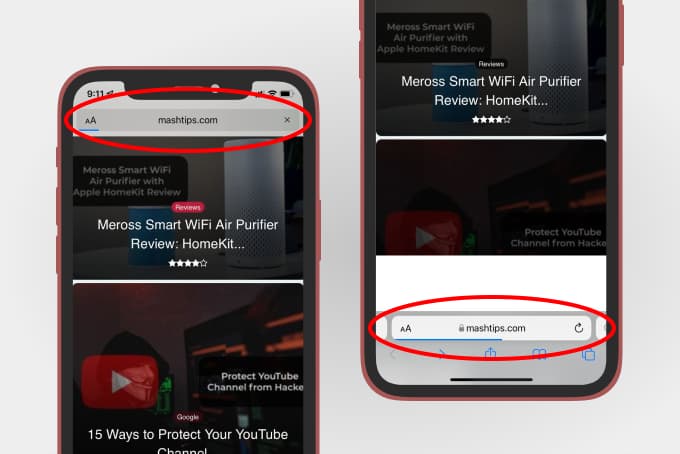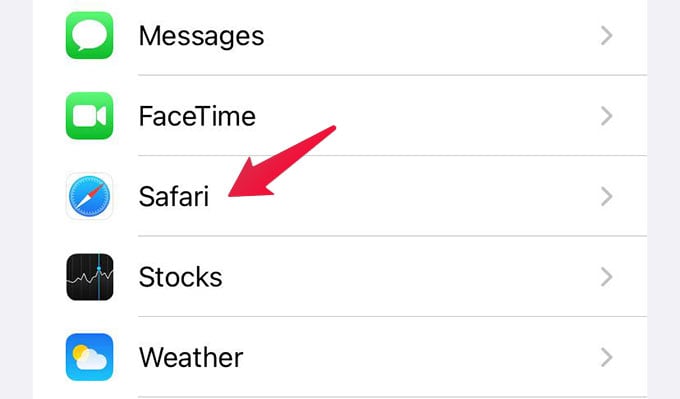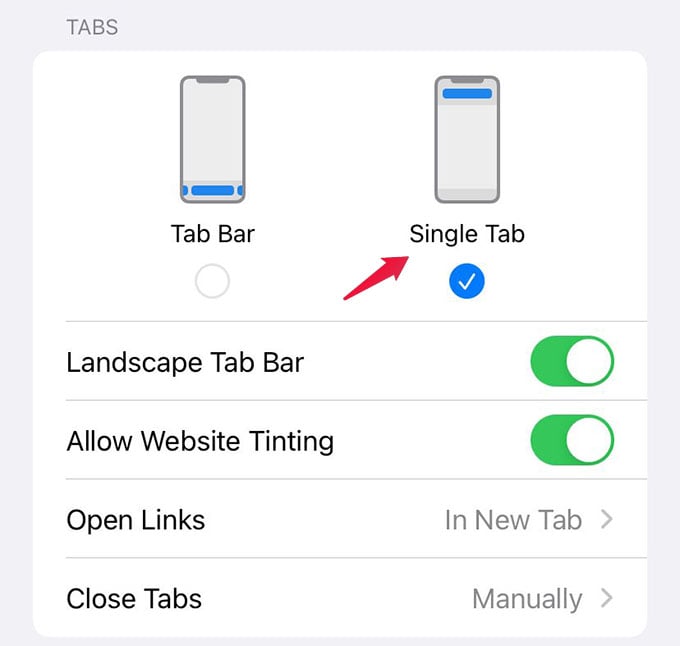Let’s begin.
Move Safari Tab Address Bar Back to Top
Even though Apple moved the Safari tabs to the bottom, they did not ditch the old design at all. You still can go ahead and switch the tabs to the top of your screen, just like the old versions. If you look at the pictures below, the left one is what the Safari tabs looked like before and the right one is the new Safari tabs bar design. Follow the steps to move Safari tabs to the top on iPhone. First, open the Settings app on your iPhone and go to Safari. From there, scroll down until you see the “Tabs” title. Choose “Single Tab” from the options. There you go, the Safri tabs are now switched back to the normal top position. You can then launch Safari on your iPhone and check by yourself. You can then switch between tab bar and single tab mode anytime you want by following the same above steps. When you switch to single tab mode from the tab bar, you no longer will be able to switch between tabs by swiping over the address bar. To get back the new gestures on Safari, you must switch back to “Tab Bar” mode from the Safari settings.
Δ