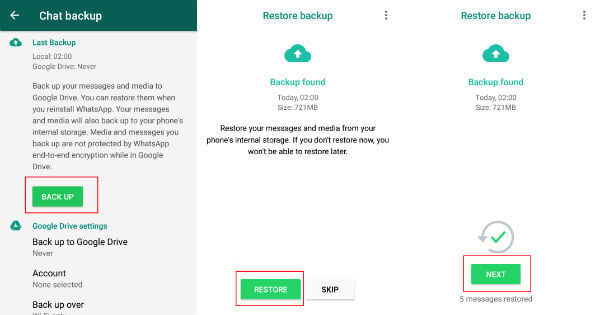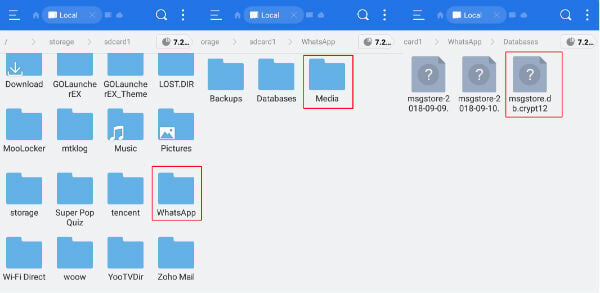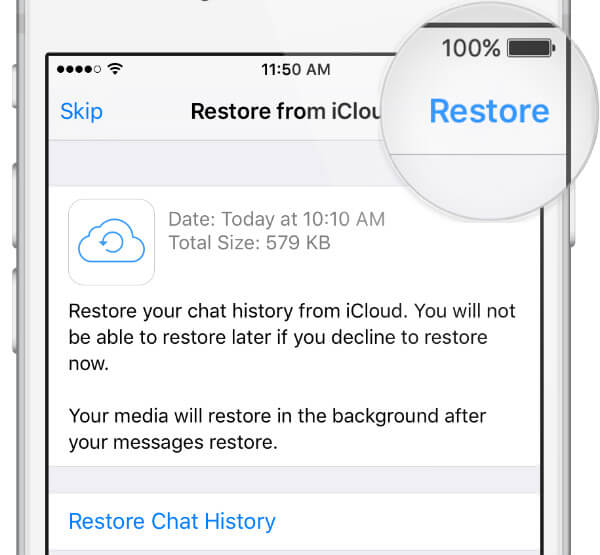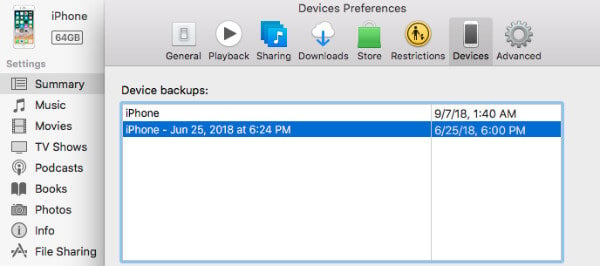Fortunately, WhatsApp is offering an option to restore WhatsApp data even after you deleted. Whether it is iPhone or Android, you can still retrieve deleted WhatsApp messages that you deleted from your smartphone. Editors Now: This article involves restoring that data from the old backup files and Android database. Please, backup your Android/iPhone before attempting to follow any of the solutions described here.
Restore Deleted WhatsApp Messages on Android
Even though the Google Drive backup option is the easiest way to backup your WhatsApp messages, people are lazy sometimes and miss it. Some people are not even aware of the backup option while others are concerned about the WhatsApp data consumption or the security. It is not clear whether the messages stored on the Google Drive are also encrypted like the original WhatsApp messages. The million dollar question! Is it possible to recover the deleted WhatsApp messages without using the Google drive backup option? The answer is “Yes.” You can retrieve deleted WhatsApp messages by using any of the methods given below:
1. Recover Deleted WhatsApp Messages from Local Backup
Do you know? WhatsApp backup a copy of your messages every day at 2 AM. And, these messages will be stored in a file either on the memory card or the internal memory of your smartphone. You can simply recover the deleted WhatsApp messages from this local backup copy. Follow the below steps to recover the deleted WhatsApp messages. (This method will work only if the Google Drive Backup option is not enabled).
2. Restore Deleted WhatsApp Messages using File Manager
Sometimes you may not need to recover all the message for WhatsApp. You may need to restore files from a certain date or time. If you would like to restore the messages other than the most recent ones, then you need to do the recovery manually using a file manager app. For manual recovery, follow the steps below:
Now WhatsApp will restore the data from the file you renamed. You can repeat the process to get back the WhatsApp data from any date by renaming the backup files. Also read: How to Secure Google Drive App with Fingerprint Lock on Android
Restore Deleted WhatsApp Messages on iPhone
WhatsApp supports automatic local backup only for Android and Windows-based phones. And the iOS version will not allow to backup WhatsApp to Google Drives. Hence, the above method won’t work for iPhones. You need to rely either on iTunes or iCloud to recover the deleted WhatsApp messages on your iPhone.
1. Recover Deleted WhatsApp Messages from iCloud.
To backup WhatsApp messages, you need to link iCloud account so that a copy of your messages will be stored on the iCloud. Like the Google Drive Backup in Android OS, here also you can configure the backup frequency. You can recover the deleted WhatsApp messages if the “Auto Backup” option is set to ON or you had taken a manual backup before. Just follow the below-listed steps: Before you ahead with WhatsApp recovery process from iCloud, make sure you are already turned on WhatsApp backup option with iCloud.
2. Recover Deleted WhatsApp messages from iTunes
Have you forgotten to configure the iCloud backup option? No need to panic. Still, you can recover the deleted WhatsApp messages if you are using the iTunes backup option frequently. Editor’s Note: Before you begin the process, please be aware that this process will restore your entire iPhone. We will not recommend this, and, this is the least preferred option to recover WhatsApp messages. For recovery using iTunes, follow the below steps: There are paid solutions to recover the WhatsApp messages. Most of them are coming at a small price, but it is worth if you deleted any critical information that required to restore. We hope the above solutions to recover WhatsApp messages come to save you from spending money on third-party apps. Just for the sake of data, always do a backup of your phone before trying to recover the lost WhatsApp messages.
Δ