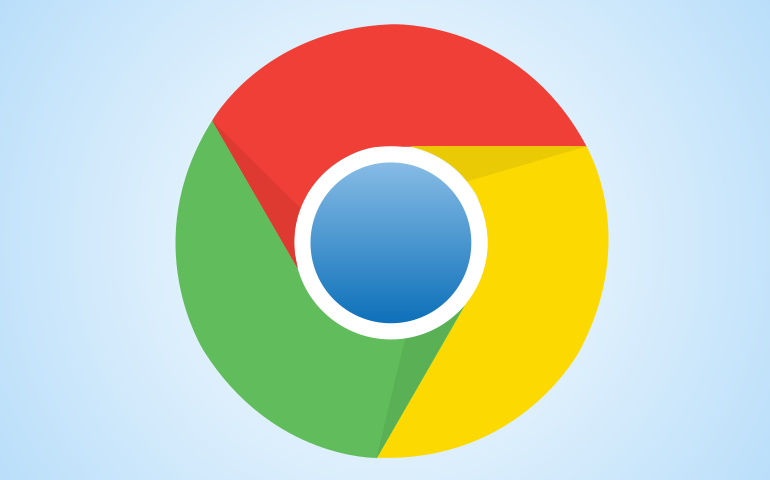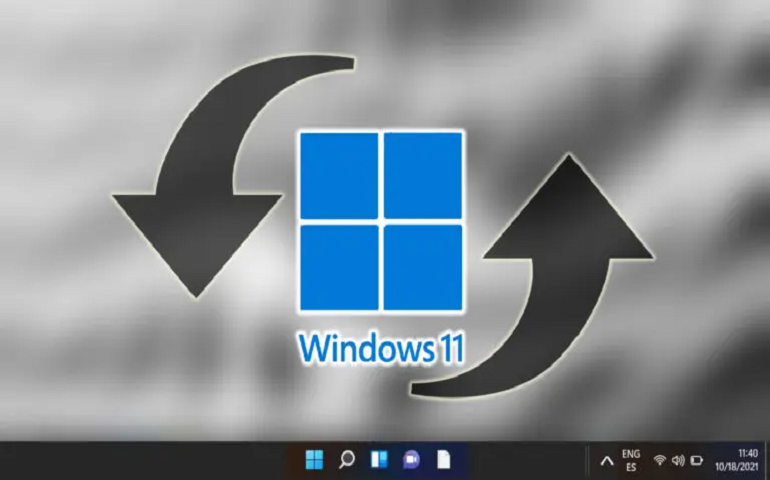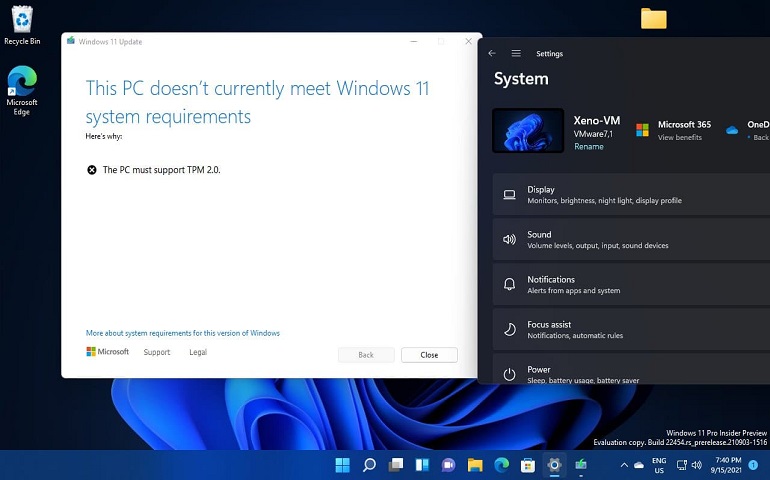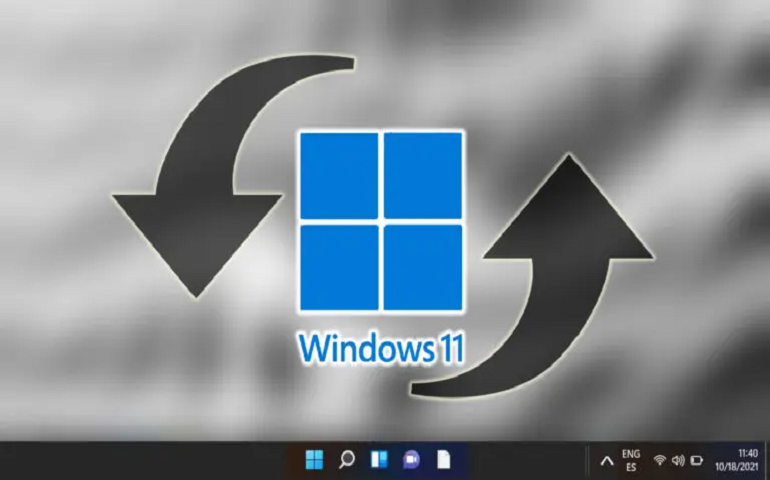Tip – Select the highest possible conversion settings; otherwise, the output video will be of low resolution and may not look suitable as wallpaper.
2. Lively Wallpaper (Recommended)
Indeed, there are some limitations on Desktop Live Wallpapers in Method 1. Features like multiple video formats, dynamic live wallpapers, customization options, etc., are absent. Lively, on the other hand, offers many customizations such as:
Lively Wallpaper Customizations
Further steps are optional and need to be followed only if you want to customize the live wallpaper experience. Must try: How to Install and Run Android Apps on Windows 11 Below is a screenshot of settings from one of the wallpapers Fluids V2. Now, this is a crazy wallpaper, which would also react to music and mouse touch. Do give it a try. As said in the cons list, lively would consume more system resources than a static wallpaper, and it depends on what wallpaper you choose. For instance, look at the below screenshot, which shows an average CPU and memory consumption when I had set a video wallpaper. And there you have it! I am sure you must be feeling great after applying live wallpaper on your Windows 11 PC. Don’t forget to drop a comment below to share your experience because why not! Notify me of follow-up comments by email. Notify me of new posts by email.
Δ