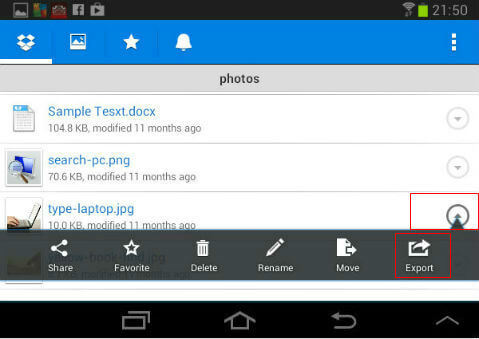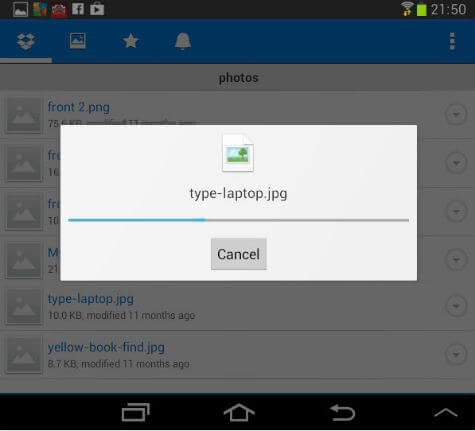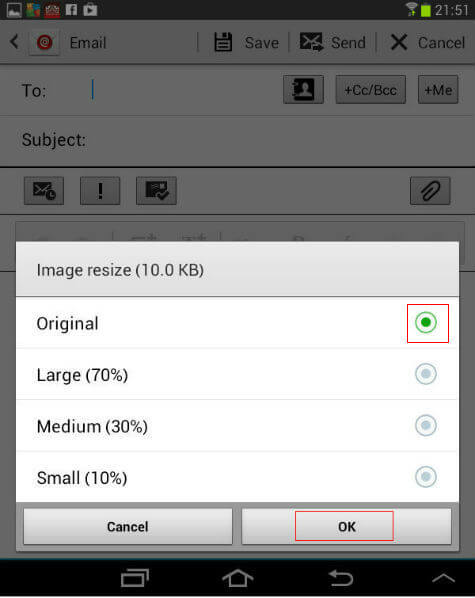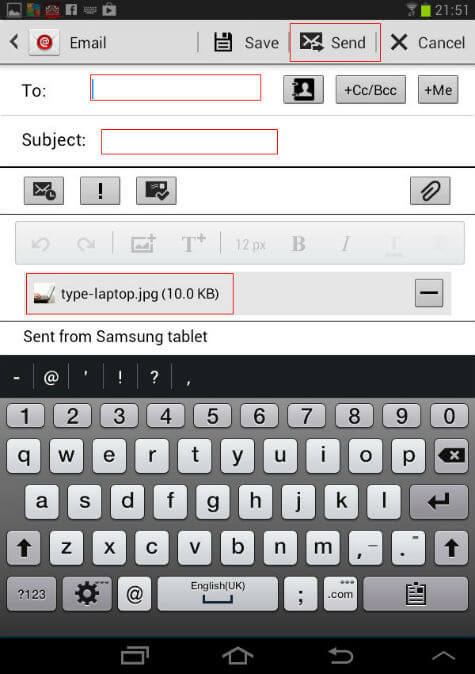To start with, we need a valid drop box account (you can get a free Dropbox account.) and open Dropbox app in the Android device instead of opening the email app. Find the folder where the file to be attached along with the email. It might be your resume or some pictures etc. After finding the file, tap on the options button given against to the file. Now the options for the file will come up.
In the Options, Select “Export” option. After selecting the export option, you can see a list supported apps installed on your Android device. Find out the email app and Tap on it. The file will be downloaded to the device local memory and you can see the progress of the download. If you want to find out where the file downloaded, go to “Access Dropbox local files” here.
If you are attaching a picture or photo it will ask about any reduction in the size required for the purpose of reducing the attachment size. Sometimes we need this to increase the speed of the sending and receiving of email. Also, some email providers may not support the highly sized attachments. Here you can select from “Original”, “Large”, “Medium”, “Small”.
After downloading the file and resizing it, if required, the email app will be opened in the compose mode after attaching the required file. You can see the file attached in it. Now you can type the recipient email id, subject, and content of your email in the app. After finishing all details, just tap on Send to finish the email sending process.
The email will be sent along with the attached files from the Dropbox. This method will send the whole file as an attachment instead of sharing using the Dropbox link. Similarly, you can also choose the Gmail app for sending the files from Dropbox.
Δ